Before you start, make sure it’s actually ping that is your issue, not FPS drops. If your FPS is stuttering, it is not a ping or networking issue, but rather a CPU or GPU issue.
Solving ping problems requires figuring out whether the problem is:
- between your computer and your router
- between your router and the Internet
- between your router and the game server
You do this with the ping command. On Windows, look for and open the Command Prompt in the Start Menu (or press Windows Key + R, then type “cmd”, then press enter).
Once opened, you’re going to type ipconfig and press enter. You’ll see something like this.
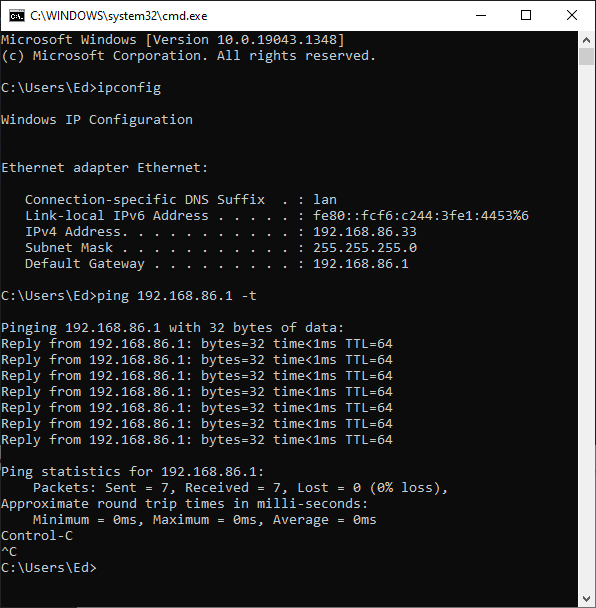
Next to Default Gateway is probably your router’s IP address. In my case it’s 192.168.86.1. So I take that and then type in ping 192.168.86.1 -t and press enter.
Now you will be continuously pinging your router. And as shown in the screenshot, the time should consistently about 1ms, sometimes less.
If the time is inconsistent or much greater than 1ms, then your network issue is between your computer and your router. Don’t bother calling your ISP - they won’t help. Instead, you should restart your router and/or computer. If that doesn’t work, other methods include changing the WiFi channel, switching to Ethernet, or moving your computer closer to the WiFi signal.
If that wasn’t the issue, then interrupt the pings with CTRL-C, then type in ping www.google.com -t and press enter. This should still be relatively consistent and under 20ms or so:
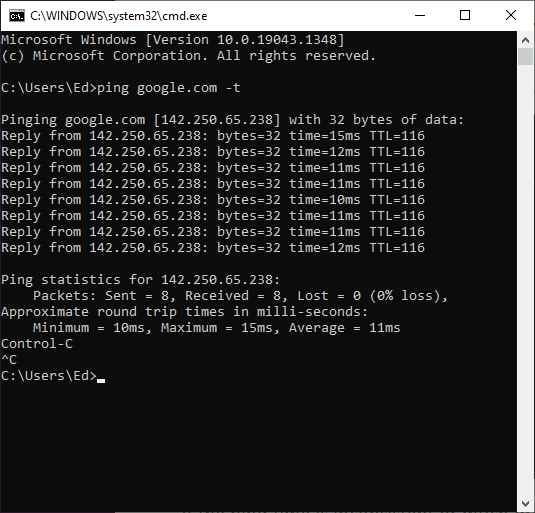
If the ping time is inconsistent or much greater than 20ms, then the issue is between your router and the internet. This might still be a problem with your router, and you should restart your router, but it may also be an issue with your ISP.
If that still wasn’t the issue, then it is probably an issue with your game. Check the game’s forum or status page to see if others are reporting the same issue.
